Let’s start with a silly joke, shall we:
Why was the CSS float always early to parties?
Because it always left its content to wrap things up!
Table of Contents
Understanding CSS Float: The Aircraft of Web Layout
The float property in CSS is used to place an element to the left or right side of its container, allowing text and inline elements to wrap around it.
It’s similar to an aircraft in flight, where the element breaks away from the normal flow, soaring independently within its container.
.image {
float: left;
margin-right: 20px;
}
In this example, an image with the class image will float to the left, resembling a small, agile aircraft maneuvering gracefully.
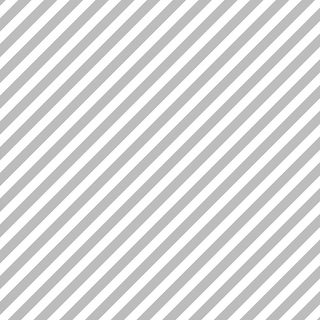
This is some text that will wrap around the floated image. The image is floated to the left, and there is a 20px margin on its right, creating a nice separation between the image and this text. You can continue adding more text here, and it will wrap around the image as needed. You can continue adding more text here, and it will wrap around the image as needed. You can continue adding more text here, and it will wrap around the image as needed. You can continue adding more text here, and it will wrap around the image as needed. You can continue adding more text here, and it will wrap around the image as needed. You can continue adding more text here, and it will wrap around the image as needed. You can continue adding more text here, and it will wrap around the image as needed.
Use Cases: Where Float Takes Off
Text Wrapping: Ideal for Wrapping Text Around Images
Ideal for wrapping text around images, much like a helicopter hovers and maneuvers in tight spaces.
CSS float is particularly adept at handling scenarios where text needs to wrap around images, a common layout pattern in web design.
When an image is floated, say to the left, the text content of the surrounding container flows around the image on the right, creating a seamless integration of visuals and text.
This is similar to the agility of a helicopter maneuvering in tight spaces, as the text dynamically adjusts its position around the image, adapting to the available space.
This technique enhances the visual appeal and readability of web pages, especially in blog posts, news articles, or product descriptions, where images play a crucial role in complementing the textual content.
Horizontal Layouts: Creating Simple, Row-based Layouts
Creating simple, row-based layouts, akin to a light aircraft gliding in a straight line.
The CSS float property is also useful in creating simple, row-based layouts.
By floating elements like divs or sections, developers can line them up horizontally within a container.
This arrangement is akin to a light aircraft gliding in a straight line, as each element (like each aircraft in a fleet) aligns neatly beside the other.
This method is particularly effective for creating navigation bars, image galleries, or horizontally aligned forms.
However, it’s important to manage the widths of these elements and the container to ensure a harmonious layout, much like maintaining a formation in flight.
Dropdown Menus: Aligning Dropdown Menu Items
Aligning dropdown menu items, similar to the precision of a fighter jet in formation.
In dropdown menus, CSS float can be instrumental in aligning menu items.
By floating each dropdown item, they can be positioned in a precise, orderly manner, much like a fighter jet in formation.
This ensures that each menu item is aligned perfectly with others, providing a clean, structured appearance.
This precision is crucial for user experience, as a well-structured menu aids in navigation, making it easier for users to find what they’re looking for.
The application of float in dropdown menus showcases its usefulness in achieving meticulous alignment, much like the precision required in aerial formations.
Pros and Cons: The Turbulence and Smooth Flying of Float
Pros
- Simplicity: Easy to use for basic layouts, much like piloting a glider.
- Compatibility: Widely supported, as reliable as a commercial airliner.
Cons
- Layout Limitations: Not suitable for complex layouts – akin to a biplane, not ideal for long-haul flights.
- Clearing Floats: Often requires additional CSS (like
clear: both;), similar to the need for a runway to land.
Exploring the Options and Values
- left: Like a plane veering left, the element aligns to the left side.
- right: Similar to a rightward bank, the element shifts to the right.
- none: No floating, akin to a plane parked at the hangar.
- inherit: Inherits the float value from its parent, much like a young pilot learning from an experienced one.
Navigating the Clear Skies: The clear Property
Alongside float, clear is essential for controlling the behavior of elements following a floated item.
It’s the air traffic control of CSS, ensuring that elements land back in the normal flow without collision.
Conclusion: The Voyage with CSS Float
CSS float, while not as powerful as Flexbox or Grid, remains a valuable tool in the web designer’s toolkit.
It’s the reliable propeller plane in a world of jets, offering simplicity and functionality for specific use cases.
As with any aircraft, understanding its capabilities and limitations is key to a successful flight in the ever-evolving skies of web design.
FAQ
How Do I Use the CSS Float Property?
Using the CSS float property is straightforward. It allows you to wrap text around images or other elements within a webpage. To apply it, simply declare float: left; or float: right; in your CSS rules. This will cause the selected element to float to the left or right side of its container, respectively. Remember to manage the layout carefully, as floating elements can disrupt the normal flow of your webpage.
What Are the Default Values for CSS Float?
The default value for the CSS float property is none, meaning that by default, elements do not float and remain in the normal flow of the document. Other possible values include left, right, and inherit, which allow elements to float to the left or right, or inherit the float value from their parent element, respectively. Understanding these values is crucial for effective web layout and design.
Why Is My CSS Float Not Working?
If your CSS float isn’t working, it could be due to several reasons. The most common issue is conflicting CSS rules that override the float property. It’s also possible that the parent container of the floated element doesn’t have the correct dimensions or other CSS properties set, affecting the behavior of float. Additionally, browser compatibility issues can arise, so ensure your code is up-to-date and check it across different browsers for consistency.
How Do I Clear a Float in CSS?
Clearing a float in CSS is important to prevent layout issues. This is done using the clear property, which can be set to left, right, both, or none. When you apply clear: both; to an element, it will not allow any floating elements on either side, essentially ‘clearing’ the float and ensuring the next elements in your HTML start on a new line. This is essential for maintaining a clean and structured layout on your webpage.
Can I Float Elements to the Center in CSS?
Directly floating an element to the center using the float property is not possible. The float property only allows elements to float left or right. To center elements, you would typically use other CSS properties like margin (margin: auto;) or flexbox (display: flex; justify-content: center;). These alternatives provide more control and flexibility for centering content compared to the float property.
How to Stop Text from Wrapping Around a Floated Element in CSS?
To stop text from wrapping around a floated element, you can use the CSS clear property. This property can be applied to an element to prevent it from being adjacent to floating elements on its left, right, or both sides. For example, applying clear: both; to an element ensures that it will appear below any floated elements, thereby stopping the text from wrapping around the float. This is particularly useful in layouts where you want to separate content distinctly from floated items.
What Happens When Multiple Elements Are Floated in CSS?
When multiple elements are floated, either to the left or right, they will line up horizontally as long as there’s enough space in the container. If the container isn’t wide enough to fit all floated elements side by side, they will wrap onto the next line. This behavior is similar to words in a sentence wrapping to the next line when they reach the end of a page. It’s important to consider container width and element size when working with multiple floats to avoid unexpected layout shifts.
Is CSS Float Still Relevant with Flexbox and Grid?
While Flexbox and Grid offer more advanced layout capabilities, CSS float still holds relevance for simpler layout tasks. It’s particularly useful for text wrapping around images, a common requirement in web design. Flexbox and Grid, while powerful, can be overkill for such simple tasks. However, for more complex layouts, Flexbox and Grid are the preferred choices due to their flexibility and control. The choice between float, Flexbox, or Grid depends on the specific needs of your layout.
How to Float Elements to Opposite Sides of a Container?
To float elements to opposite sides of a container, you can apply float: left; to one element and float: right; to another. This will align the first element to the left and the second to the right within their shared container. This technique is often used for creating simple headers or navigation bars where elements like a logo and navigation menu need to be aligned on opposite sides. It’s a straightforward method but requires careful handling of the container’s width and the floated elements’ size.
Can CSS Float Affect SEO?
CSS float itself doesn’t directly affect SEO, as it’s purely a presentation feature. However, the way you structure your HTML and CSS can impact SEO indirectly. For instance, if floating elements disrupt the natural reading flow of your content, making it difficult for users and search engine crawlers to understand the page structure, this could negatively impact user experience and site readability. Good web design practices, including proper use of float, contribute to creating a user-friendly and accessible website, which is beneficial for SEO.






Leave a Reply